Method 1 of 1: Windows
1
Check your hard disk space. As a rule, you want to keep at least 15% of the hard disk space free to keep the computer running smoothly. Simply go to My Computer, right-click on Local Drive, and go to Properties. There you'll see a pie chart of your free versus used space. If it’s mostly full, you'll want to start by removing unnecessary programs and files; if it’s not, you probably want to tackle the actual way your computer operates.
2
Remove any programs you do not use. Go to Control Panel > Add or Remove Programs (or Uninstall a Program, depending on your operating system) to find a master list of programs installed on your computer. Some things will strike you as useless immediately, in which case you can remove them right away. Others won’t look familiar to you and may require you some research. It may help to see how often you use the program. If you right-click one of the column titles above your program list (ex. Name, Publisher, Size, Installed On, etc.), you should be able to add additional characteristics by which to judge your programs. For example, find Last Used On on the list of options and check it; a column displaying the last time you used each program will now appear and can also be used to sort your programs. Some programs will not have been used in years and may be candidates for deletion.
When in doubt, don't remove anything you don’t recognize; it may be
critical to the function of your computer – and if you delete twelve
different things only to discover that your computer no longer works
properly, it will be very difficult to determine where exactly you went
wrong.Don't forget to empty your recycling bin.
3
Prevent unnecessary programs from starting when the computer boots. The more programs try to run while your computer initializes, the slower your startup time will be. Revise your startup programs by altering your system configuration via MSConfig.
4
Change power options in Control Panel, to High Performance if you have a Desktop PC as it may prevent Hardware Throttling by Manufacturer!
5
Disable any programs which run in the background. Background applications can take up valuable CPU cycles and ram, so disable the ones you don't need.
6
Remove any unnecessary entries from the Windows Context menu. Several programs vie to sit in your context menu, and if you're not actively using them, disabling them will get your context menu to show up much faster the next time you bring it up.
Prevent unnecessary programs from starting when the computer boots. The more programs try to run while your computer initializes, the slower your startup time will be. Revise your startup programs by altering your system configuration via MSConfig.
4
Change power options in Control Panel, to High Performance if you have a Desktop PC as it may prevent Hardware Throttling by Manufacturer!
5
Disable any programs which run in the background. Background applications can take up valuable CPU cycles and ram, so disable the ones you don't need.
6
Remove any unnecessary entries from the Windows Context menu. Several programs vie to sit in your context menu, and if you're not actively using them, disabling them will get your context menu to show up much faster the next time you bring it up.
7
Install an anti-virus program, spyware scanner, and an anti-malware also Microsoft Security essentials works well. The fewer bugs, viruses, and bits of adware your computer has to manage, the more time it will have to devote to other processes. While you're at it, make a point of keeping Windows up-to-date; not only will this keep Windows itself in better shape, but some viruses ride in on Windows updates that are downloaded way after the fact (and therefore not monitored as closely). While installing an anti-virus program will actually slow down your computer, malware will slow it down much more. If you're 100 percent sure that viruses aren't going to infect you due to your safe computing habits, you might want to disable or remove your anti virus utility.
Install an anti-virus program, spyware scanner, and an anti-malware also Microsoft Security essentials works well. The fewer bugs, viruses, and bits of adware your computer has to manage, the more time it will have to devote to other processes. While you're at it, make a point of keeping Windows up-to-date; not only will this keep Windows itself in better shape, but some viruses ride in on Windows updates that are downloaded way after the fact (and therefore not monitored as closely). While installing an anti-virus program will actually slow down your computer, malware will slow it down much more. If you're 100 percent sure that viruses aren't going to infect you due to your safe computing habits, you might want to disable or remove your anti virus utility.
8
Run a Disk Cleanup. This can clean up hundreds of megabytes of temporary files – sometimes even gigabytes (if you have Windows XP, Vista, or 7). It will also open a window in which you can chose what to delete. Go to My Computer, right-click the Hard Drive and select Properties, and then click Disc Cleanup (within the General tab). Check all the boxes except for the game files and setup files.
9
Get an SSD. Solid State Drives (SSD's) can complement or replace your hard disk, and they are faster and much more secure than hard drives.
Run a Disk Cleanup. This can clean up hundreds of megabytes of temporary files – sometimes even gigabytes (if you have Windows XP, Vista, or 7). It will also open a window in which you can chose what to delete. Go to My Computer, right-click the Hard Drive and select Properties, and then click Disc Cleanup (within the General tab). Check all the boxes except for the game files and setup files.
9
Get an SSD. Solid State Drives (SSD's) can complement or replace your hard disk, and they are faster and much more secure than hard drives.
10
Run a Disk Defragment. This will reconfigure the way the hard drive stores information for maximum efficiency. Go to My Computer, right-click the Hard Drive and select Properties, then go to the Tools tab and click Defragment Now.
Run a Disk Defragment. This will reconfigure the way the hard drive stores information for maximum efficiency. Go to My Computer, right-click the Hard Drive and select Properties, then go to the Tools tab and click Defragment Now.
11
Check for any disk errors. These will also slow your computer down. Go to My Computer, right-click the Hard Drive and select Properties, then go to the Tools tab and click Check Now under the Error-Checking area. When the dialogue box opens, check both boxes. If you get a window saying that Windows can't check the disk while it's in use, click on Schedule Disk Check and then OK. It will run on your next reboot.
Check for any disk errors. These will also slow your computer down. Go to My Computer, right-click the Hard Drive and select Properties, then go to the Tools tab and click Check Now under the Error-Checking area. When the dialogue box opens, check both boxes. If you get a window saying that Windows can't check the disk while it's in use, click on Schedule Disk Check and then OK. It will run on your next reboot.
12
Turn off indexing. Go to My Computer, right-click the Hard Drive and select Properties, then unclick the box indicating that the drive should be indexed. Don't do this if you actually use any of the Windows Search functionality. The background indexing is what makes those searches fast and Windows is already very good about not getting in your way to do indexing while you're trying to do something else.
13
Clear your Prefetch folder. Windows saves a file of the program you are using to make it start up faster. After years of use, this folder gets stuffed with irrelevant programs. Open Notepad and type:
del C:\Windows\Prefetch\*.* /Q
Rundll32.exe advapi32.dll,ProcessIdleTasks (Copy and paste this text to ensure you don’t make any mistakes.)
Turn off indexing. Go to My Computer, right-click the Hard Drive and select Properties, then unclick the box indicating that the drive should be indexed. Don't do this if you actually use any of the Windows Search functionality. The background indexing is what makes those searches fast and Windows is already very good about not getting in your way to do indexing while you're trying to do something else.
13
Clear your Prefetch folder. Windows saves a file of the program you are using to make it start up faster. After years of use, this folder gets stuffed with irrelevant programs. Open Notepad and type:
del C:\Windows\Prefetch\*.* /Q
Rundll32.exe advapi32.dll,ProcessIdleTasks (Copy and paste this text to ensure you don’t make any mistakes.)
Save as faster.bat (the .bat extension will run it as a batch file).
Run it! Simply double-click the file to initialize. In a few
moments, the command prompt will disappear and your programs should run
more smoothly.
14
Change Prefetch Parameters. This a dangerous task to complete unless you follow these steps exactly. If you're not sure about anything, don’t continue. Go to Start > Run and type regedit to initialize the registry editor.
Change Prefetch Parameters. This a dangerous task to complete unless you follow these steps exactly. If you're not sure about anything, don’t continue. Go to Start > Run and type regedit to initialize the registry editor.
Go to HKEY_LOCAL_MACHINE>SYSTEM>CurrentControlSet>Control>Session Manager>Memory Management>Prefetch Parameters to access the parameters.
Double-click EnablePrefetcher. Once the new window pops up,
there should be a small, editable text box with the number 3 in it.
(Windows allows 4 options: 0, 1, 2 and 3.) 3, the default, fetches
everything.
Change this to 2. Your PC will boot a lot faster and your PC performance shouldn't be affected.
Click OK and then close regedit.
15
Disable any fancy Windows effects. Go to Control Panel>System>Advanced System Settings and click on the bullet which says 'Adjust for best performance'.
Disable any fancy Windows effects. Go to Control Panel>System>Advanced System Settings and click on the bullet which says 'Adjust for best performance'.
16
Add RAM to your computer. To see if you need more RAM, initialize the Windows Task Manager by pressing CTRL+ALT+DELETE. Under the Performance tab, find the area devoted to Physical Memory. If the Free amount hovers around zero but the computer is still slow, you may need to take your computer in to add RAM or even add more RAM yourself.
Add RAM to your computer. To see if you need more RAM, initialize the Windows Task Manager by pressing CTRL+ALT+DELETE. Under the Performance tab, find the area devoted to Physical Memory. If the Free amount hovers around zero but the computer is still slow, you may need to take your computer in to add RAM or even add more RAM yourself.
17
Restart your computer. The computer usually needs to reboot to implement changes.
Restart your computer. The computer usually needs to reboot to implement changes.
18
Remove gadgets you don't use. All gadgets that are running slow down your computer.
Remove gadgets you don't use. All gadgets that are running slow down your computer.
19
Log off the users who do not want the computer. Switch user your account then if you see that many users are logged in, log them off.
Log off the users who do not want the computer. Switch user your account then if you see that many users are logged in, log them off.




















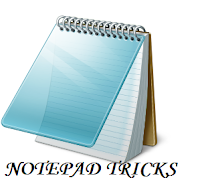
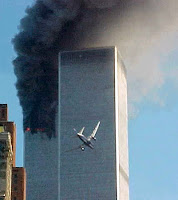










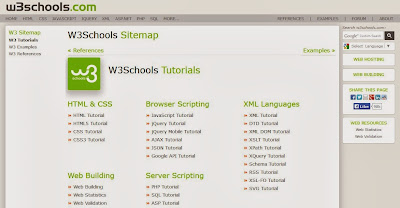
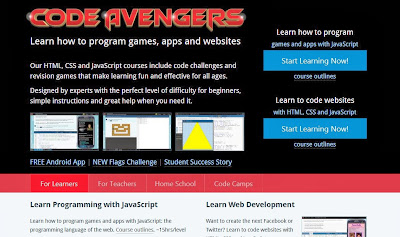
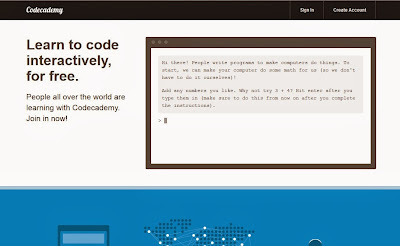
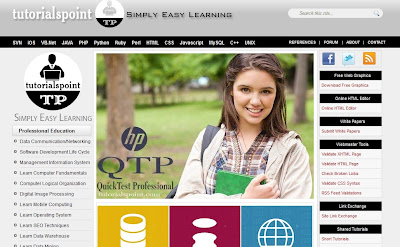
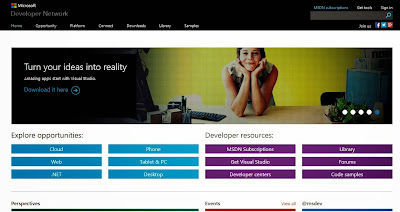
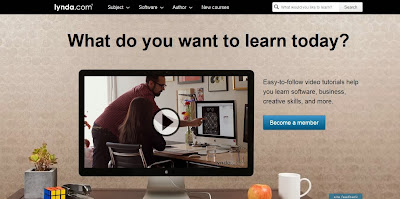








 Hi! I am
Hi! I am